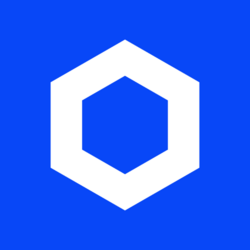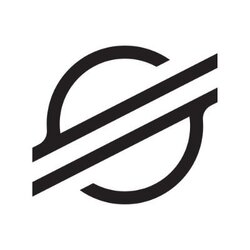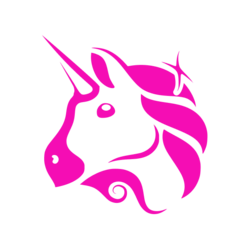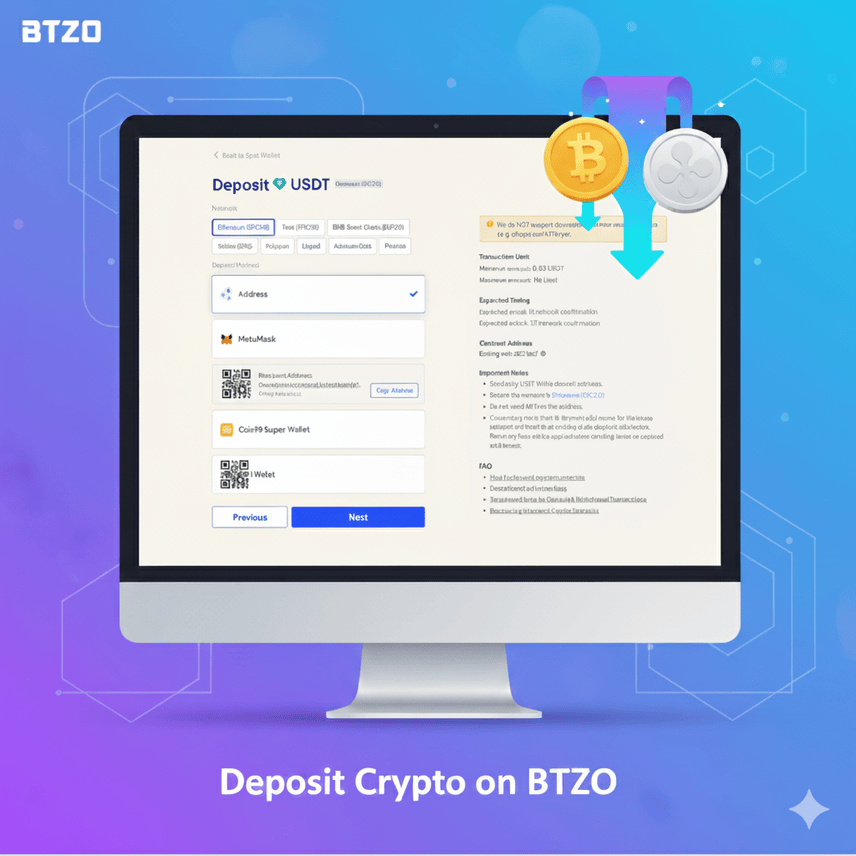To add crypto to your BTZO wallet, you must find your special deposit address on BTZO and send your coins to it from another wallet or exchange. The most important part is picking the right network, like choosing the right road for your car. If you select the wrong one, your crypto could get lost. This guide will show you exactly how to do it safely.
Getting crypto into your wallet is the first step to trading on BTZO. It might seem tricky, but it’s like sending an email. Once you know the steps, it’s an easy-peasy task. Let’s walk through it together.
What Exactly is a BTZO Wallet?
Think of your BTZO wallet like a secure digital backpack for your crypto. It’s a place on the BTZO exchange where you can keep your coins safe until you’re ready to trade or move them.
When you deposit crypto in BTZO, you move your coins from somewhere else (like another app or exchange) into your BTZO backpack. Each type of crypto (Bitcoin, Ethereum, etc.) has its pocket in this backpack with its address.
Step-by-Step Guide to Deposit Crypto in BTZO
Follow these steps carefully. I’ll explain each one so it’s super clear.
Step 1: Go to the Deposit Page
- Log in to your BTZO account.
- Click on “Wallet” at the top of the screen.
- Select “Spot Wallet”—this is where your coins will land.
Step 2: Pick Your Crypto
- You’ll see a list of coins. Find the one you want to deposit (e.g., Bitcoin or USDT).
- Click the “Deposit” button next to it.
Step 3: Choose the Network ( Most Important Step!)
This is the big one. You must get this right.You’ll see a dropdown menu with options like ERC20, BEP20, or TRC20.You need to choose the same network that your crypto is on right now.
Example: If you’re sending USDT from a Binance account that uses BEP20, choose BEP20 on BTZO.
If you pick the wrong network, your crypto will be lost forever. So double-check!
Step 4: Copy Your Deposit Address
BTZO will show you a long string of letters and numbers—that’s your address.
There’s also a QR code you can scan if you’re on your phone.
Click “Copy Address”—don’t try to type it out. One wrong letter = lost crypto.
Step 5: Send from Your Other Wallet
Open the wallet or exchange where your crypto is now.
- Find the “Send” or “Withdraw” button.
- Paste your BTZO address into the “Recipient” box.
- Make sure the network matches what you selected on BTZO.
- Enter the amount and hit “Send.”
Things to Keep in Mind While Depositing
A little caution goes a long way in crypto. Please keep these five points in mind every single time you deposit:
The Network is Non-Negotiable:
- I can’t stress this enough. ERC20, BEP20, TRC20—these must match. This is the #1 rule for a successful deposit.
Wait for Confirmations:
- A deposit doesn’t arrive instantly. After you send, the transaction needs to be confirmed by the blockchain. This can take from a few seconds to several minutes, depending on network congestion. Be patient; your funds will appear in your BTZO wallet after the required number of confirmations
Only Send Supported Crypto:
Never attempt to deposit a cryptocurrency that is not explicitly listed and supported on BTZO. For example, do not send ETH to a BTC deposit address. The funds will be lost.
Memo/Tag is Mandatory for Some Coins:
- For certain cryptocurrencies like XRP, XLM, ATOM, or EOS, a Memo or Tag is an essential part of the address. It identifies your deposit among thousands of others. Forgetting to include it means your funds could be lost or require a lengthy recovery process.
Do a Test Transaction:
- If you are depositing a large amount for the first time, send a very small test amount first. Confirm it arrives correctly in your BTZO wallet. Once confirmed, you can send the rest with confidence.
You’re Ready to Trade!
- That’s it! Once your crypto arrives, you’re all set. You can now buy, sell, and trade on BTZO. Have fun and be smart with your trades!
FAQs
It depends on the network. Some take seconds, some take up to 30 minutes. If it’s taking too long, check the transaction ID (TXID) on a site like Etherscan.
BTZO doesn’t charge a fee, but the network might. The fee is taken out of what you send.
Unfortunately, it’s probably gone forever. That’s why we always double-check the network before sending.